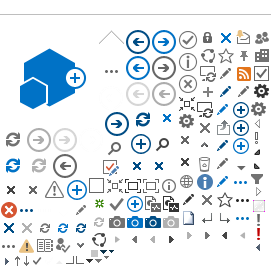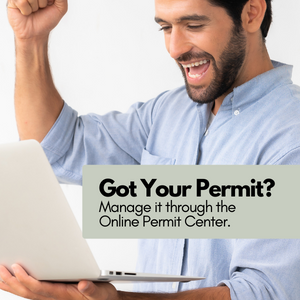
You are now ready to manage your permit in the Online Permit Center. This includes paying for your permit and checking and scheduling your inspections and status.
*The Online Permit Center will require you to create an account to manage your permit.
In the Online Permit Center, you can:
- Issue Your Permit
- Pay for Your Permit
- Schedule Inspections